
CALL US (416) 252-4868
Window 10 Performance Tip Disable Onedrive Syncing
2020-04-25
Stop Onedrive syncing
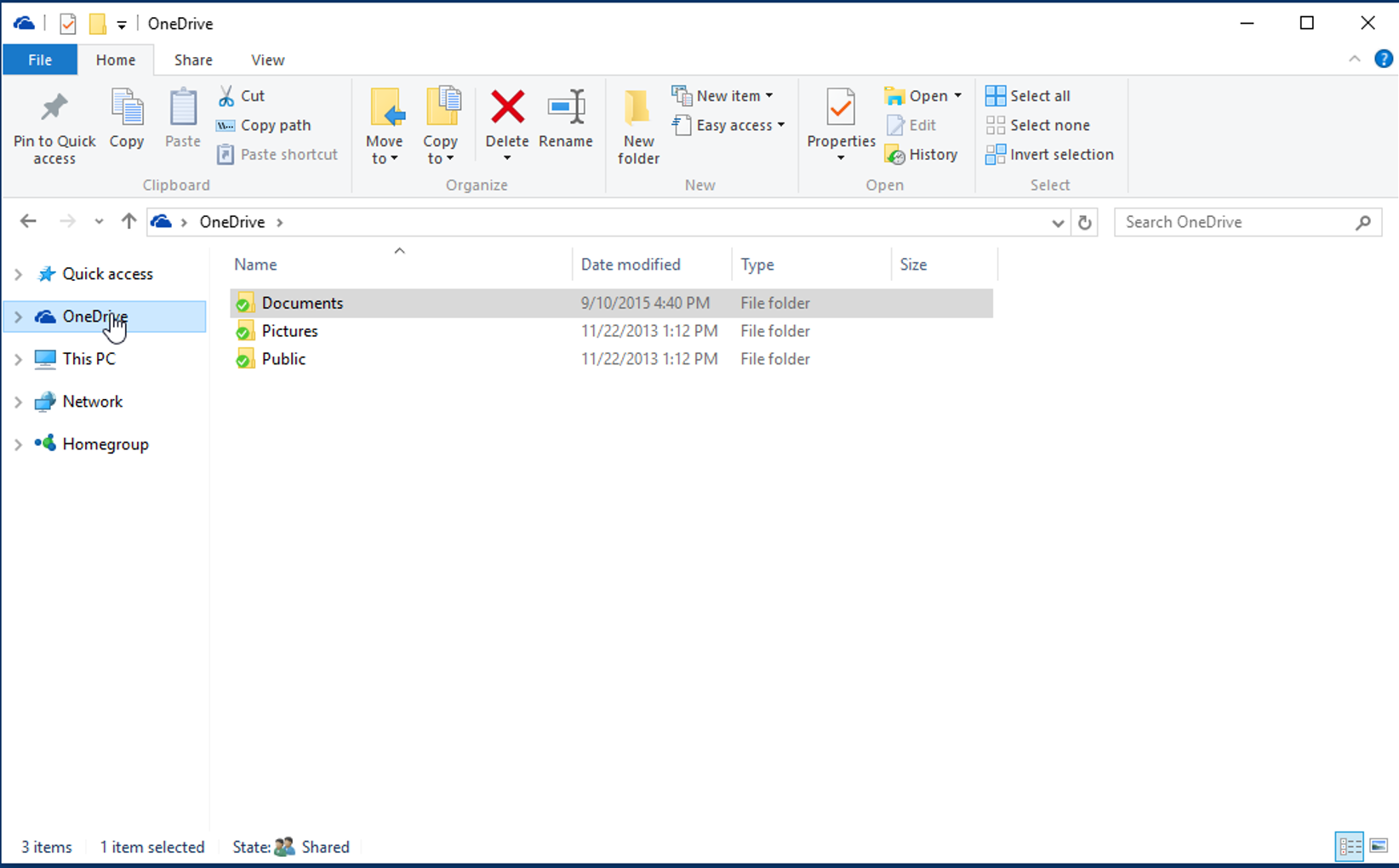
Your PC settings let you choose where files will be saved by default. You can save files on your PC or to OneDrive by default and sync files between the two locations. This lets you get to your files from any device that can connect to the internet, and it helps make sure your files are backed up in case your PC is ever damaged or lost. However, files must sync between your PC and OneDrive, and syncing can slow down your PC. You can pause OneDrive syncing temporarily and see if it helps improve your PC performance.
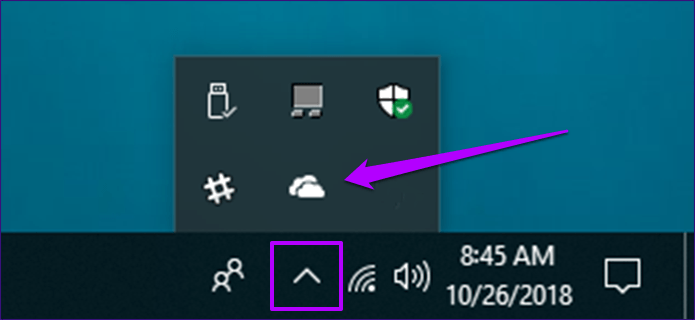
To stop syncing to OneDrive
1: On the taskbar, look for OneDrive near the notification area
2: Select OneDrive > More > Pause syncing, and then choose how long you want to pause syncing your files.
3: Restart your PC and see if your performance issues have improved with syncing paused.
4: To resume syncing your files, select OneDrive > More > Resume syncing.
If you have no desire to use the benifits of cload syncing, because your consern about privacy or have no desire to have such a service on your computer.
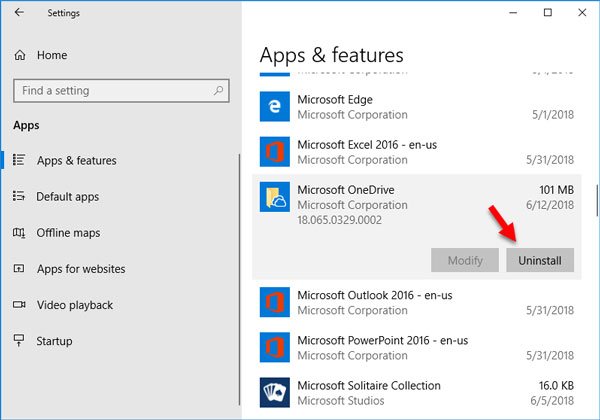
1: Click on the start menu
2: Goto Settings > Apps > Apps and features
3: Find and click on Microsoft Onedrive
4: Click uninstall